Processing Tabular Data
Contents
Processing Tabular Data#
Introduction#
Data analysis in literary studies tends to involve the analysis of text documents (see chapters chp-vector-space-model and chp-getting-data). This is not the norm. Data-intensive research in the humanities and allied social sciences in general is far more likely to feature the analysis of tabular data than text documents. Tabular datasets organize machine-readable data (numbers and strings) into a sequence of records. Each record is associated with a fixed number of fields. Tabular datasets are often viewed in a spreadsheet program such as LibreOffice Calc or Microsoft Excel. This chapter demonstrates the standard methods for analyzing tabular data in Python in the context of a case study in onomastics, a field devoted to the study of naming practices.
In this chapter, we review an external library, “Pandas” [McKinney, 2012], which was
briefly touched upon in chapter Introduction. This chapter provides a
detailed account of how scholars can use the library to load, manipulate, and analyze tabular data. Tabular data are ubiquitous and
often complement text datasets like those analyzed in previous chapters. (Metadata
accompanying text documents is often stored in a tabular format.) As example data here,
we focus on a historical dataset consisting of records in the naming of children from the
United States of America. These data are chosen for their connection to existing
historical and sociological research on naming practices—Fischer [1989], Sue and Telles [2007],
and Lieberson [2000] are three among countless examples—and because they create a useful context for practicing routines such as column selection or drawing time series. The material presented here should be especially useful for scholars coming from a different scripting language background (e.g., R or Matlab), where similar manipulation routines exist. We will cover in detail a number of high-level functions from the Pandas package, such as the convenient groupby() method and methods for splitting and merging datasets. The essentials of data visualization are also introduced, on which subsequent chapters in the book will draw. The reader will, for instance, learn to make histograms and line plots using the Pandas DataFrame methods plot() or hist().
As this chapter’s case study, we will examine diachronic developments in child naming practices. In his book A Matter of Taste, Lieberson [2000] examines long-term shifts in child naming practices from a cross-cultural and socio-historical perspective. One of the key observations he makes concerns an accelerating rate of change in the names given to children over the past two centuries. While nineteenth century data suggest rather conservative naming practices, with barely any changes in the most popular names over long periods of time, more recent data exhibit similarities with fashion trends (see, e.g., Acerbi et al. [2012]), in which the rate of change in leading names has significantly increased. As explained in depth by Lieberson [2000], Lieberson and Lynn [2003], it is extremely difficult to pinpoint the factors underlying this shift in naming practices, because of its co-occurrence with numerous sociological, demographic, and cultural changes (e.g., industrialization, spread of literacy, and decline of the nuclear family). We do not seek to find a conclusive explanation for the observed shifts in the current chapter. The much more modest goal of the chapter is, one the one hand, to show how to map out such examples of cultural change using Python and Pandas, and, on the other hand, to replicate some of the analyses in the literature that aim to provide explanations for the shift in naming practices.
The structure of the chapter is as follows. First, in section Loading, Inspecting, and Summarizing Tabular Data we introduce the most important third-party library for manipulating and analyzing tabular data: Pandas. Subsequently, in section Mapping Cultural Change we show how this library can be employed to map out the long-term shift in naming practices as addressed by Lieberson [2000]. After that, we work on a few small case studies in section Changing Naming Practices. These case studies serve, one the one hand, to further investigate some of the changes of naming practice in the United States, and, on the other hand, to demonstrate advanced data manipulation techniques. Finally, we conclude in section Conclusions and Further Reading with an overview of some resources for further reading on the subject of analyzing tabular data with Python.
Loading, Inspecting, and Summarizing Tabular Data#
In this section, we will demonstrate how to load, clean and inspect tabular data with
Python. As an example dataset, we will work with the baby name data as provided by the
United States Social Security
Administration. A dump of this data can
be found in the file data/names.csv, which contains records in the naming of children in
the United Sates from the nineteenth century until modern times. For each year, this dataset
provides all names for girls and boys that occur at least five times. Before we can
analyze the dataset, the first task is to load it into Python. To appreciate the loading
functionalities as implemented by the library Pandas, we will first write our own data
loading routines in pure Python. The csv module is part of
Python’s standard library and can employed to conveniently read comma-separated values
files (cf. chapter chp:getting-data). The following code block implements a short
routine, resulting in a variable data which is a list of baby name records. Each record
is represented by a dictionary with the following keys: “name”, “frequency” (an absolute
number), “sex” (“boy” or “girl”), and “year”.
import csv
with open('data/names.csv') as infile:
data = list(csv.DictReader(infile))
Recall from chapter Parsing and Manipulating Structured Data that csv.DictReader assumes that the supplied
CSV file contains a header row with column names. For each row, then, these column names
are used as keys in a dictionary with the contents of their corresponding cells as
values. csv.DictReader returns a generator object, which requires invoking list in the
assignment above to give us a list of dictionaries. The following prints the first dictionary:
print(data[0])
{'year': '1880', 'name': 'Mary', 'sex': 'F', 'frequency': '7065'}
Inspecting the (ordered) dictionaries in data, we immediately encounter a problem with
the data types of the values. In the example above the value corresponding to “frequency”
has type str, whereas it would make more sense to represent it as an integer. Similarly,
the year 1880 is also represented as a string, yet an integer representation would allow
us to more conveniently and efficiently select, manipulate, and sort the data. This
problem can be overcome by recreating the data list with dictionaries in which the
values corresponding to “frequency” and “year” have been changed to int type:
data = []
with open('data/names.csv') as infile:
for row in csv.DictReader(infile):
row['frequency'] = int(row['frequency'])
row['year'] = int(row['year'])
data.append(row)
print(data[0])
{'year': 1880, 'name': 'Mary', 'sex': 'F', 'frequency': 7065}
With our values changed to more appropriate data types, let us first inspect some general properties of the dataset. First of all, what timespan does the dataset cover? The year of the oldest naming records can be retrieved with the following expression:
starting_year = min(row['year'] for row in data)
print(starting_year)
1880
The first expression iterates over all rows in data, and extracts for each row the value
corresponding to its year. Calling the built-in function min() allows us to retrieve the
minimum value, i.e., the earliest year in the collection. Similarly, to fetch the most recent year of data, we employ the function max():
ending_year = max(row['year'] for row in data)
print(ending_year)
2015
By adding one to the difference between the starting year and ending year, we get the number of years covered in the dataset:
print(ending_year - starting_year + 1)
136
Next, let us verify that the dataset provides at least ten boy and girl names for each year. The following block of code is intended to illustrate how cumbersome analysis can be without using a purpose-built library for analyzing tabular data.
import collections
# Step 1: create counter objects to store counts of girl and boy names
# See Chapter 2 for an introduction of Counter objects
name_counts_girls = collections.Counter()
name_counts_boys = collections.Counter()
# Step 2: iterate over the data and increment the counters
for row in data:
if row['sex'] == 'F':
name_counts_girls[row['year']] += 1
else:
name_counts_boys[row['year']] += 1
# Step 3: Loop over all years and assert the presence of at least
# 10 girl and boy names
for year in range(starting_year, ending_year + 1):
assert name_counts_girls[year] >= 10
assert name_counts_boys[year] >= 10
In this code block, we first create two Counter objects, one for girls and one for boys
(step 1). These counters are meant to store the number of girl and boy names in each
year. In step 2, we loop over all rows in data and check for each row whether the
associated sex is female (F) or male (M). If the sex is female, we update the girl
name counter; otherwise we update the boy name counter. Finally, in step 3, we check for
each year whether we have observed at least ten boy names and ten girl names. Although this
particular routine is still relatively simple and straightforward, it is easy to see that
the complexity of such routines increases rapidly as we try to implement slightly more
difficult problems. Furthermore, such routines tend to be relatively hard to maintain,
because, on the one hand, from reading the code it is not immediately clear what it ought
to accomplish, and, on the other hand, errors easily creep in because of the relatively
verbose nature of the code.
How can we make life easier? By using the Python Data Analysis Library “Pandas”, which is a high-level, third-party package designed to
make working with tabular data easier and more intuitive. The package has excellent support for
analyzing tabular data in various formats, such as SQL tables, Excel spreadsheets, and CSV
files. With only two primary data types at its core (i.e., Series for one-dimensional data, and DataFrame for two-dimensional data), the library provides a highly
flexible, efficient, and accessible framework for doing data analysis in finance,
statistics, social science, and—as we attempt to show in the current chapter—the
humanities. While a fully comprehensive account of the library is beyond the scope of this
chapter, we are confident that this chapter’s exposition of Pandas’s most important
functionalities should give sufficient background to work through the rest of this book to
both novice readers and readers coming from other programming languages.
Reading tabular data with Pandas#
Let us first import the Pandas library, using the conventional alias pd:
import pandas as pd
Pandas provides reading functions for a rich variety of data formats, such as Excel, SQL, HTML, JSON, and even tabular data saved at the clipboard. To load the contents of a CSV file, we use the pandas.read_csv() function. In the following code block, we use this function to read and load the baby name data:
df = pd.read_csv('data/names.csv')
The return value of read_csv() is a DataFrame object, which is the primary data type for two-dimensional data in Pandas. To inspect the first n rows of this data frame, we can use the method DataFrame.head():
df.head(n=5)
| year | name | sex | frequency | |
|---|---|---|---|---|
| 0 | 1880 | Mary | F | 7065 |
| 1 | 1880 | Anna | F | 2604 |
| 2 | 1880 | Emma | F | 2003 |
| 3 | 1880 | Elizabeth | F | 1939 |
| 4 | 1880 | Minnie | F | 1746 |
In our previous attempt to load the baby name dataset with pure Python, we had to cast the
“year” and “frequency” column values to have type int. With Pandas, there is no need for
this, as Pandas’ reading functions are designed to automatically infer the data types of
columns, and thus allow heterogeneously typed columns. The dtypes attribute of a DataFrame object provides an overview of the data type used for each column:
print(df.dtypes)
year int64
name object
sex object
frequency int64
dtype: object
This shows that read_csv() has accurately inferred the data types of the different
columns. Because Pandas stores data using NumPy (see chapter Exploring Texts using the Vector Space Model), the data types shown above are data types inherited from NumPy. Strings are stored as opaque Python objects (hence object) and integers are stored as 64-bit integers (int64). Note that when working with integers, although Python permits us to use arbitrarily large numbers, NumPy and Pandas typically work with 64-bit integers (that is, integers between \(-2^{63}\) and \(2^{63} - 1\)).
Data selection#
Columns may be accessed by name using syntax which should be familiar from using Python dictionaries:
df['name'].head()
0 Mary
1 Anna
2 Emma
3 Elizabeth
4 Minnie
Name: name, dtype: object
Note that the DataFrame.head() method can be called on individual columns as well as on entire
data frames. The method is one of several methods which work on columns as well as on data
frames (just as copy() is a method of list and dict classes). Accessing a column
this way yields a Series object, which is the primary one-dimensional data type in
Pandas. Series objects are high-level data structures built on top of the NumPy’s
ndarray object (see chapter Exploring Texts using the Vector Space Model). The data underlying a Series object can be retrieved through the Series.values attribute:
print(type(df['sex'].values))
<class 'numpy.ndarray'>
The data type underlying Series objects is NumPy’s one-dimensional ndarray object. Similarly, DataFrame objects are built on top of two-dimensional ndarray objects. ndarray objects can be considered to be the low-level counterpart of Pandas’s Series and DataFrame objects. While NumPy and its data structures are already sufficient for many use cases in scientific computing, Pandas adds a rich variety of functionality specifically designed for the purpose of data analysis.
Let us continue with exploring ways in which data frames can be accessed. Multiple columns are selected by supplying a list of column names:
df[['name', 'sex']].head()
| name | sex | |
|---|---|---|
| 0 | Mary | F |
| 1 | Anna | F |
| 2 | Emma | F |
| 3 | Elizabeth | F |
| 4 | Minnie | F |
To select specific rows of a DataFrame object, we employ the same slicing syntax used to retrieve multiple items from lists, strings, or other ordered sequence types. We provide the slice to the DataFrame.iloc (“integer location”) attribute.
df.iloc[3:7]
| year | name | sex | frequency | |
|---|---|---|---|---|
| 3 | 1880 | Elizabeth | F | 1939 |
| 4 | 1880 | Minnie | F | 1746 |
| 5 | 1880 | Margaret | F | 1578 |
| 6 | 1880 | Ida | F | 1472 |
Single rows can be retrieved using integer location as well:
df.iloc[30]
year 1880
name Catherine
sex F
frequency 688
Name: 30, dtype: object
Each DataFrame has an index and a columns attribute, representing the row indexes and column names respectively. The objects associated with these attributes are both called “indexes” and are instances of Index (or one of its subclasses). Like a Python tuple, Index is designed to represent an immutable sequence. The class is, however, much more capable than an ordinary tuple, as instances of Index support many operations supported by NumPy arrays.
print(df.columns)
Index(['year', 'name', 'sex', 'frequency'], dtype='object')
print(df.index)
RangeIndex(start=0, stop=1858436, step=1)
At loading time, we did not specify which column of our dataset should be used as “index”, i.e., an object that can be used to identify and select specific rows in the table. Therefore, read_csv() assumes that an index is lacking and defaults to a RangeIndex object. A RangeIndex is comparable to the immutable number sequence yielded by range, and basically consists of an ordered sequence of numbers.
Sometimes a dataset stored in a CSV file has a column which contains a natural index,
values by which we would want to refer to rows. That is, sometimes a dataset has
meaningful “row names” with which we would like to access rows, just as we access columns
by column names. When this is the case, we can identify this index when loading the
dataset, or, alternatively, set the index after it has been loaded. The function read_csv() accepts an argument index_col which specifies which column should be used as index in the resulting DataFrame. For example, to use the “year” column as the DataFrame’s index, we write the following:
df = pd.read_csv('data/names.csv', index_col=0)
df.head()
/usr/local/lib/python3.9/site-packages/numpy/lib/arraysetops.py:583: FutureWarning: elementwise comparison failed; returning scalar instead, but in the future will perform elementwise comparison
mask |= (ar1 == a)
| name | sex | frequency | |
|---|---|---|---|
| year | |||
| 1880 | Mary | F | 7065 |
| 1880 | Anna | F | 2604 |
| 1880 | Emma | F | 2003 |
| 1880 | Elizabeth | F | 1939 |
| 1880 | Minnie | F | 1746 |
To change the index of a DataFrame after it has been constructed, we can use the method
DataFrame.set_index(). This method takes a single positional
argument, which represents the name of the column we want as index. For example, to set
the index to the year column, we write the following:
# first reload the data without index specification
df = pd.read_csv('data/names.csv')
df = df.set_index('year')
df.head()
| name | sex | frequency | |
|---|---|---|---|
| year | |||
| 1880 | Mary | F | 7065 |
| 1880 | Anna | F | 2604 |
| 1880 | Emma | F | 2003 |
| 1880 | Elizabeth | F | 1939 |
| 1880 | Minnie | F | 1746 |
By default, this method yields a new version of the DataFrame with the new index (the old index is discarded). Setting the index of a DataFrame to one of its columns allows us to select rows by their index labels using the loc attribute of a data frame. For example, to select all rows from the year 1899, we could write the following:
df.loc[1899].head()
| name | sex | frequency | |
|---|---|---|---|
| year | |||
| 1899 | Mary | F | 13172 |
| 1899 | Anna | F | 5115 |
| 1899 | Helen | F | 5048 |
| 1899 | Margaret | F | 4249 |
| 1899 | Ruth | F | 3912 |
We can specify further which value or values we are interested in. We can select a specific column from the row(s) associated with the year 1921 by passing an element from the row index and one of the column names to the DataFrame.loc attribute. Consider the following example, in which we index for all rows from the year 1921, and subsequently, select the name column:
df.loc[1921, 'name'].head()
year
1921 Mary
1921 Dorothy
1921 Helen
1921 Margaret
1921 Ruth
Name: name, dtype: object
If we want to treat our entire data frame as a NumPy array we can also access elements of the data frame using the same syntax we would use to access elements from a NumPy array. If this is what we wish to accomplish, we pass the relevant row and column indexes to the DataFrame.iloc attribute:
print(df.iloc[10, 2])
1258
In the code block above, the first index value 10 specifies the 11th row (containing ('Annie', 'F', 1258)), and the second index 2 specifies the third column (frequency).
Indexing NumPy arrays, and hence, DataFrame objects can become much fancier, as we try to show in the following examples. First, we can select multiple columns conditioned on a particular row index. For example, to select both the “name” and “sex” columns for rows from year 1921, we write:
df.loc[1921, ['name', 'sex']].head()
| name | sex | |
|---|---|---|
| year | ||
| 1921 | Mary | F |
| 1921 | Dorothy | F |
| 1921 | Helen | F |
| 1921 | Margaret | F |
| 1921 | Ruth | F |
Similarly, we can employ multiple row selection criteria, as follows:
df.loc[[1921, 1967], ['name', 'sex']].head()
| name | sex | |
|---|---|---|
| year | ||
| 1921 | Mary | F |
| 1921 | Dorothy | F |
| 1921 | Helen | F |
| 1921 | Margaret | F |
| 1921 | Ruth | F |
In this example, we select the name and sex columns for those rows of which the year
is either 1921 or 1967. To see that rows associated with the year 1967 are indeed selected, we can look at the final rows with the DataFrame.tail() method:
df.loc[[1921, 1967], ['name', 'sex']].tail()
| name | sex | |
|---|---|---|
| year | ||
| 1967 | Zbigniew | M |
| 1967 | Zebedee | M |
| 1967 | Zeno | M |
| 1967 | Zenon | M |
| 1967 | Zev | M |
The same indexing mechanism can be used for positional indexes with DataFrame.iloc, as shown in the following example:
df.iloc[[3, 10], [0, 2]]
| name | frequency | |
|---|---|---|
| year | ||
| 1880 | Elizabeth | 1939 |
| 1880 | Annie | 1258 |
Even fancier is to use integer slices to select a sequence of rows and columns. In the code block below, we select all rows from position 1000 to 1100, as well as the last two columns:
df.iloc[1000:1100, -2:].head()
| sex | frequency | |
|---|---|---|
| year | ||
| 1880 | M | 305 |
| 1880 | M | 301 |
| 1880 | M | 283 |
| 1880 | M | 274 |
| 1880 | M | 271 |
Remember that the data structure underlying a DataFrame object is a two-dimensional NumPy
ndarray object. The underlying ndarray can be accessed through the values
attribute. As such, the same indexing and slicing mechanisms can be employed directly on this more low-level data structure, i.e.:
array = df.values
array_slice = array[1000:1100, -2:]
In what preceded, we have covered the very basics of working with tabular data in Pandas. Naturally, there is a lot more to say about both Pandas’s objects. In what follows, we will touch upon various other functionalities provided by Pandas (e.g., more advanced data selection strategies, and plotting techniques). To liven up this chapter’s exposition of Pandas’s functionalities, we will do so by exploring the long-term shift in naming practices as addressed in Lieberson [2000].
Mapping Cultural Change#
Turnover in naming practices#
Lieberson [2000] explores cultural changes in naming practices in the past two centuries. As previously mentioned, he describes an acceleration in the rate of change in the leading names given to newborns. Quantitatively mapping cultural changes in naming practices can be realized by considering their “turnover series” (cf. Acerbi and Bentley [2014]). Turnover can be defined as the number of new names that enter a popularity-ranked list at position \(n\) at a particular moment in time \(t\). The computation of a turnover series involves the following steps: first, we can calculate an annual popularity index, which contains all unique names of a particular year ranked according to their frequency of use in descending order. Subsequently, the popularity indexes can be put in chronological order, allowing us to compare the indexes for each year to the previous year. For each position in the ranked lists, we count the number of “shifts” in the ranking that have taken place between two consecutive years. This “number of shifts” is called the turnover. Computing the turnover for all time steps in our collections yields a turnover series.
To illustrate these steps, consider the artificial example in the table below (Table 2), which consists of five chronologically ordered ranked lists:
Ranking |
\(t_1\) |
\(t_2\) |
\(t_3\) |
\(t_4\) |
\(t_5\) |
|---|---|---|---|---|---|
1 |
John |
John |
Henry |
Henry |
Henry |
2 |
Henry |
Henry |
John |
John |
John |
3 |
Lionel |
William |
Lionel |
Lionel |
Lionel |
4 |
William |
Gerard |
William |
Gerard |
Gerard |
5 |
Gerard |
Lionel |
Gerard |
William |
William |
For each two consecutive points in time, for example \(t_1\) and \(t_2\), the number of new names that have entered the ranked lists at a particular position \(n\) is counted. Between \(t_1\) and \(t_2\), the number of new names at position 1 and 2 equals zero, while at position 3, there is a different name (i.e., William). When we compare \(t_2\) and \(t_3\), the turnover at the highest rank equals one, as Henry takes over the position of John. In what follows, we revisit these steps, and implement a function in Python, turnover(), to compute turnover series for arbitrary time series data.
The first step is to compute annual popularity indexes, consisting of the leading names in a particular year according to their frequency of use. Since we do not have direct access to the usage frequencies, we will construct these rankings on the basis of the names’ “frequency” values. Each annual popularity index will be represented by a Series object with names, in which the order of the names represents the name ranking. The following code block implements a small function to create annual popularity indexes:
def df2ranking(df, rank_col='frequency', cutoff=20):
"""Transform a data frame into a popularity index."""
df = df.sort_values(by=rank_col, ascending=False)
df = df.reset_index()
return df['name'][:cutoff]
In this function, we employ the method DataFrame.sort_values() to sort the rows of a DataFrame object by their frequency values in descending order (i.e. ascending=False).^[Ties (rows with the same frequency) are not resolved in any particularly meaningful fashion. If the sorting of items with the same frequency is important, provide a list of columns rather than a single column as the by argument. Keeping track of ties would require a different approach.] Subsequently, we replace the DataFrame’s index with the (default) RangeIndex by resetting its index. Finally, we return the “name” column, and slice this Series object up to the supplied cutoff value, thus retrieving the \(n\) most popular names.
The next step is to compute popularity indexes for each year in the collection, and put them in chronological order. This can be achieved in various ways. We will demonstrate two of them. The first solution is implemented in the following code block:
girl_ranks, boy_ranks = [], []
for year in df.index.unique():
for sex in ('F', 'M'):
if sex == 'F':
year_df = df.loc[year]
ranking = df2ranking(year_df.loc[year_df['sex'] == sex])
ranking.name = year
girl_ranks.append(ranking)
else:
year_df = df.loc[year]
ranking = df2ranking(year_df.loc[year_df['sex'] == sex])
ranking.name = year
boy_ranks.append(ranking)
girl_ranks = pd.DataFrame(girl_ranks)
boy_ranks = pd.DataFrame(boy_ranks)
Let us go over this implementation line by line. First, we create two lists (girl_ranks and boy_ranks) that will hold the annual popularity indexes for girl and boy names. Second, we iterate over all years in the collection by calling unique() on the index, which yields a NumPy array with unique integers. We want to create separate popularity rankings for boys and girls, which is why we iterate over both sexes in the third step. Next, we construct a popularity index for a particular year and sex by (i) selecting all rows in df that are boys’ names, (ii) sub-selecting the rows from a particular year, and (iii) appling the function df2ranking() to the data frame yielded by step i and ii. Series objects feature a name attribute, enabling developers to name series. Naming a Series object is especially useful when multiple Series are combined into a DataFrame, with the Series becoming columns. (We will demonstrate this shortly.) After naming the annual popularity index in step four, we append it to the gender-specific list of rankings. Finally, we construct two new DataFrame objects representing the annual popularity indexes for boy and girl names in the last two lines. In these DataFrames, each row represents an annual popularity index, and each column represents the position of a name in this index. The row indexes of the yielded data frames are constructed on the basis of the name attribute we supplied to each individual Series object.
The above-described solution is pretty hard to understand, and also rather verbose. We
will now demonstrate the second solution, which is more easily read, much more concise, and
slightly faster. This approach makes use of the DataFrame.groupby() method. Using groupby() typically involves two elements: a column by which we want to aggregate rows and a function which takes the rows as input and produces a single result. The following line of code illustrates how to calculate the median year for each name in the dataset (perhaps interpretable as an estimate of the midpoint of its period of regular use):
# we use reset_index() to make `year` available as a column
df.reset_index().groupby('name')['year'].median().head()
name
Aaban 2011.5
Aabha 2013.0
Aabid 2003.0
Aabriella 2014.0
Aada 2015.0
Name: year, dtype: float64
To see names that have long since passed out of fashion (e.g., “Zilpah”, “Alwina”, “Pembroke”), we need only sort the series in ascending order:
df.reset_index().groupby('name')['year'].median().sort_values().head()
name
Roll 1881.0
Zilpah 1881.0
Crete 1881.5
Sip 1885.0
Ng 1885.0
Name: year, dtype: float64
Equipped with this new tool we simplify the earlier operation considerably, noting that if we want to group by a data frame’s index (rather than one of its column) we do this by using the level=0 keyword argument:
boy_ranks = df.loc[df.sex == 'M'].groupby(level=0).apply(df2ranking)
girl_ranks = df.loc[df.sex == 'F'].groupby(level=0).apply(df2ranking)
Constructing each of the data frames now only takes a single line of code! This implementation makes use of two crucial ingredients: DataFrame.groupby() and DataFrame.apply(). First, let us explain the DataFrame.groupby() method in greater detail. groupby() is used to split a data set into \(n\) groups of rows on the basis of some criteria. Consider the following example dataset:
import numpy as np
data = pd.DataFrame({'name': ['Jennifer', 'Claire', 'Matthew', 'Richard',
'Richard', 'Claire', 'Matthew', 'Jennifer'],
'sex': ['F', 'F', 'M', 'M',
'M', 'F', 'M', 'F'],
'value': np.random.rand(8)})
data
| name | sex | value | |
|---|---|---|---|
| 0 | Jennifer | F | 0.303954 |
| 1 | Claire | F | 0.581954 |
| 2 | Matthew | M | 0.403416 |
| 3 | Richard | M | 0.118834 |
| 4 | Richard | M | 0.875597 |
| 5 | Claire | F | 0.325772 |
| 6 | Matthew | M | 0.399039 |
| 7 | Jennifer | F | 0.000802 |
To split this dataset into groups on the basis of the sex column, we can write the following:
grouped = data.groupby('sex')
Each group yielded by DataFrame.groupby() is an instance of DataFrame. The groups are “stored” in a so-called DataFrameGroupBy object. Specific groups can be retrieved with the DataFrameGroupBy.get_group() method, e.g.:
grouped.get_group('F')
| name | sex | value | |
|---|---|---|---|
| 0 | Jennifer | F | 0.303954 |
| 1 | Claire | F | 0.581954 |
| 5 | Claire | F | 0.325772 |
| 7 | Jennifer | F | 0.000802 |
DataFrameGroupBy objects are iterable, as exemplified by the following code block:
for grouper, group in grouped:
print('grouper:', grouper)
print(group)
grouper: F
name sex value
0 Jennifer F 0.303954
1 Claire F 0.581954
5 Claire F 0.325772
7 Jennifer F 0.000802
grouper: M
name sex value
2 Matthew M 0.403416
3 Richard M 0.118834
4 Richard M 0.875597
6 Matthew M 0.399039
Perhaps the most interesting property of DataFrameGroupBy objects is that they enable us to conveniently perform subsequent computations on the basis of their groupings. For example, to compute the sum or the mean of the value column for each sex group, we write the following:
grouped.sum()
| value | |
|---|---|
| sex | |
| F | 1.212482 |
| M | 1.796885 |
grouped['value'].mean()
sex
F 0.303121
M 0.449221
Name: value, dtype: float64
These two aggregating operations can also be performed using the more general DataFrameGroupBy.agg() method, which takes as argument a function to use for aggregating groups. For example, to compute the sum of the groups, we can employ NumPy’s sum function:
grouped['value'].agg(np.sum)
sex
F 1.212482
M 1.796885
Name: value, dtype: float64
Pandas’s methods may also be used as aggregating operations. As it is impossible to reference a DataFrame or Series method in the abstract (i.e., without an attached instance), methods are named with strings:
grouped['value'].agg(['size', 'mean'])
| size | mean | |
|---|---|---|
| sex | ||
| F | 4 | 0.303121 |
| M | 4 | 0.449221 |
Similarly, to construct a new DataFrame with all unique names aggregated into a single string, we can write something like:
def combine_unique(names):
return ' '.join(set(names))
grouped['name'].agg(combine_unique)
sex
F Claire Jennifer
M Matthew Richard
Name: name, dtype: object
Besides aggregating data, we can also apply functions to the individual DataFrame objects of a DataFrameGroupBy object. In the above-described solution to create annual popularity rankings for boys’ names and girls’ names, we apply the function df2ranking() to each group yielded by groupby(level=0) (recall that level=0 is how we use the index as the grouper). Each application of df2ranking() returns a Series object. Once the function has been applied to all years (i.e., groups), the annual popularity indexes are combined into a new DataFrame object.
Now that we have discussed the two fundamental methods DataFrame.groupby() and
DataFrame.apply(), and constructed the yearly popularity rankings, let us move on to the
next step: computing the turnover for the name dataset. Recall that turnover is defined as the number of new items that enter a ranked list of length \(n\) at time \(t\). In order to compute this number, a procedure is required to compare two rankings \(A\) and \(B\) and return the size of their difference. The data type set is an unordered container-like collection of unique elements. Python’s implementation of set objects provides a number of methods to compare two sets. set.intersection(), for example, returns the intersection of two sets (i.e., all elements that are in both sets). Another comparison method is set.union(), which returns a new set consisting of all elements that are found in either set (i.e., their union). A useful method for our purposes is set.difference(), which returns all elements that are in set \(A\) but not in set \(B\). Consider the following example:
A = {'Frank', 'Henry', 'James', 'Richard'}
B = {'Ryan', 'James', 'Logan', 'Frank'}
diff_1 = A.difference(B)
diff_2 = A - B
print(f"Difference of A and B = {diff_1}")
print(f"Difference of A and B = {diff_2}")
Difference of A and B = {'Henry', 'Richard'}
Difference of A and B = {'Henry', 'Richard'}
Note that the difference between two sets can be computed by calling the method
set.difference() explicitly (diff_1) or implicitly by subtracting set \(B\) from set \(A\) (diff_2). By taking the length of the set yielded by set.difference(), we obtain the number of new elements in set \(A\):
print(len(A.difference(B)))
2
While set.difference() provides a convenient method to compute the difference between two containers of unique elements, it is not straightforward how to apply this method to our data frames boy_ranks and girl_ranks, whose rows are essentially NumPy arrays. However, these rows can be transformed into set objects by employing the DataFrame.apply() method discussed above:
boy_ranks.apply(set, axis=1).head()
year
1880 {Joe, Robert, James, John, George, Frank, Arth...
1881 {Robert, James, John, Charlie, George, Frank, ...
1882 {Robert, James, John, George, Frank, Arthur, W...
1883 {Robert, James, John, George, Frank, Arthur, W...
1884 {Robert, James, John, George, Frank, Arthur, W...
dtype: object
The optional argument axis=1 indicates that the “function” should be applied to each row in the data frame, or, in other words, that a set should be created from each row’s elements (cf. section Array Broadcasting). (With axis=0, the function will be applied to each column.) Now that we have transformed the rows of our data frames into set objects, set.difference() can be employed to compute the difference between two adjacent annual popularity indexes. In order to do so, however, we first need to implement a procedure to iterate over all adjacent pairs of years. We will demonstrate two implementations.
The first implementation employs a simple for-loop, which iterates over the index of our data frame (i.e., the years), and compares the name set of a particular year \(t\) to that of the prior year (\(t-1\)). Consider the following code block:
def turnover(df):
"""Compute the 'turnover' for popularity rankings."""
df = df.apply(set, axis=1)
turnovers = {}
for year in range(df.index.min() + 1, df.index.max() + 1):
name_set, prior_name_set = df.loc[year], df.loc[year - 1]
turnovers[year] = len(name_set.difference(prior_name_set))
return pd.Series(turnovers)
Let us go over the function turnover() line by line. First, using df.apply(set, axis=1) we transform the original data frame into a Series object, consisting of the \(n\) leading names per year represented as set objects. After initializing the dictionary turnovers in line four, we iterate over all adjacent pairs of years in line five to seven. For each year, we retrieve its corresponding name set (name_set) and the name set of the year prior to the current year (prior_name_set). Subsequently, in line seven, we count the number of names in name_set not present in prior_name_set and add that number to the dictionary turnovers. Finally, we construct and return a new Series object on the basis of the turnovers dictionary, which consists of the computed turnover values with the years as its index. The function is invoked as follows:
boy_turnover = turnover(boy_ranks)
boy_turnover.head()
1881 1
1882 1
1883 0
1884 1
1885 0
dtype: int64
Let us now turn to the second turnover() implementation. This second implementation more extensively utilizes functionalities provided by the Pandas library, making it less verbose and more concise compared to the previous implementation. Consider the following function definition:
def turnover(df):
"""Compute the 'turnover' for popularity rankings."""
df = df.apply(set, axis=1)
return (df.iloc[1:] - df.shift(1).iloc[1:]).apply(len)
Similar to before, we first transform the rows of the original data frame df into set
objects. The return statement is more involved. Before we discuss the details, let us first describe the general idea behind it. Recall that Python allows us to compute the difference between two sets using the arithmetic operator \(-\), e.g. \(A - B\), where both \(A\) and \(B\) have type set. Furthermore, remember that NumPy arrays (and thus Pandas Series) allow for vectorized operations, such as addition, multiplication, and subtraction. The combination of these two provides us with the means to perform vectorized computations of set differences: for two arrays (or Series) \(A\) and \(B\) consisting of \(n\) set objects, we can compute the pairwise set differences by writing \(A - B\). Consider the following example:
A = np.array([{'Isaac', 'John', 'Mark'}, {'Beth', 'Rose', 'Claire'}])
B = np.array([{'John', 'Mark', 'Benjamin'}, {'Sarah', 'Anna', 'Susan'}])
C = A - B
print(C)
[{'Isaac'} {'Claire', 'Rose', 'Beth'}]
Computing “pairwise differences” between two NumPy arrays using vectorized operations happens through comparing elements with matching indexes, i.e. the elements at position 0 in A and B are compared to each other, the elements at position 1 in A and B are compared to each other, and so on and so forth. The same mechanism is used to perform vectorized operations on Series objects. However, whereas pairwise comparisons for NumPy arrays are based on matching positional indexes, pairwise comparisons between two Series objects can be performed on the basis of other index types, such as labeled indexes. The expression df.iloc[1:] - df.shift(1).iloc[1:] in the second function definition of turnover() employs this functionality in the following way. First, using df.shift(1), we “shift” the index of the Series object by 1, resulting in a new Series whose index is incremented by 1:
s = boy_ranks.apply(set, axis=1)
s.shift(1).head()
year
1880 NaN
1881 {Joe, Robert, James, John, George, Frank, Arth...
1882 {Robert, James, John, Charlie, George, Frank, ...
1883 {Robert, James, John, George, Frank, Arthur, W...
1884 {Robert, James, John, George, Frank, Arthur, W...
dtype: object
Second, shifting the index of the Series object enables us to compute the differences
between adjacent annual popularity indexes using a vectorized operation,
i.e., df.iloc[1:] - df.shift(1).iloc[1:]. In this pairwise comparison, the set
corresponding to, for example, the year 1881 in the original Series is compared to the
set with the same year in the shifted Series, which, however, actually represents the
set from 1880 in the original data. One final question remains: why do we slice the
Series objects to start from the second item? This is because we cannot compute the
turnover for the first year in our data, and so we slice both the original and the shifted Series objects to start from the second item, i.e., the second year in the dataset. df.iloc[1:] - df.shift(1).iloc[1:] returns a new Series object consisting of sets representing all new names in a particular year:
differences = (s.iloc[1:] - s.shift(1).iloc[1:])
differences.head()
year
1881 {Charlie}
1882 {Clarence}
1883 {}
1884 {Grover}
1885 {}
dtype: object
The final step in computing the annual turnover is to apply the function len() to each set in this new Series object:
turnovers = differences.apply(len)
turnovers.head()
year
1881 1
1882 1
1883 0
1884 1
1885 0
dtype: int64
Now that we have explained all lines of code of the second implementation of turnover(), let us conclude this section by invoking the function:
boy_turnover = turnover(boy_ranks)
boy_turnover.head()
year
1881 1
1882 1
1883 0
1884 1
1885 0
dtype: int64
girl_turnover = turnover(girl_ranks)
girl_turnover.head()
year
1881 0
1882 2
1883 1
1884 1
1885 0
dtype: int64
That was a lot to process. Mastering a rich and complex library such as Pandas requires time, patience, and practice. As you become more familiar with the library, you will increasingly see opportunities to make your code simpler, cleaner, and faster. Our advice is to start with a more verbose solution. That’s not always the most efficient solution, but it ensures that you understand all the individual steps. When such a first draft solution works, you can try to replace certain parts step by step with the various tools that Pandas offers.
Visualizing turnovers#
In the previous section, we have shown how to compute annual turnovers. We now provide more insight into the computed turnover series by creating a number of visualizations. One of the true selling points of the Pandas library is the ease with which it allows us to plot our data. Following the expression “show, don’t tell”, let us provide a demonstration of Pandas’s plotting capabilities. To produce a simple plot of the absolute turnover per year, we write the following:
ax = girl_turnover.plot(
style='o', ylim=(-0.1, 3.1), alpha=0.7,
title='Annual absolute turnover (girls)'
)
ax.set_ylabel("Absolute turnover");
findfont: Font family ['sans-serif'] not found. Falling back to DejaVu Sans.
findfont: Generic family 'sans-serif' not found because none of the following families were found: "Roboto Condensed Regular"
findfont: Font family ['sans-serif'] not found. Falling back to DejaVu Sans.
findfont: Generic family 'sans-serif' not found because none of the following families were found: "Roboto Condensed Regular"
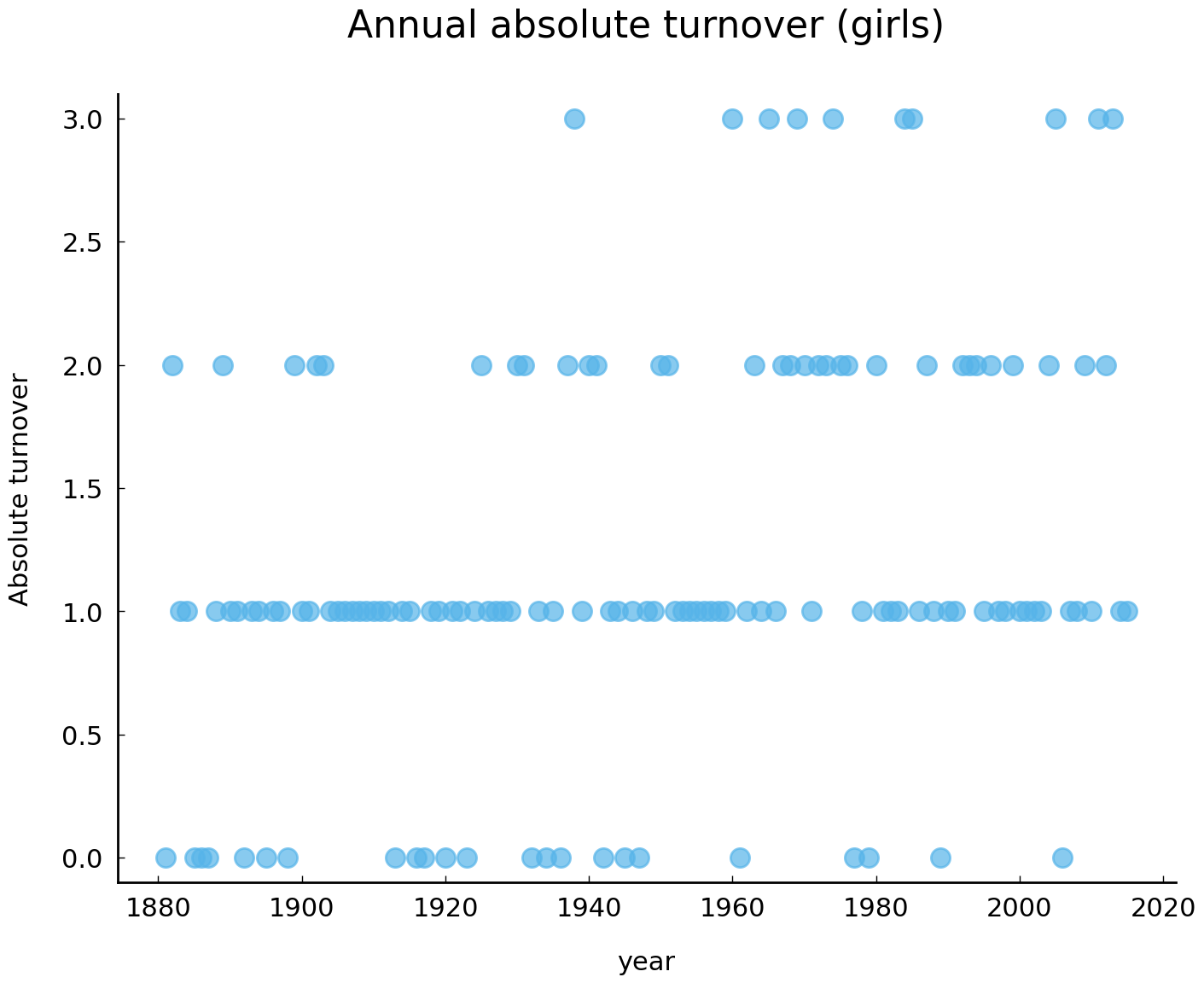
Pandas’s two central data types (Series and DataFrame) feature the method plot(), which enables us to efficiently and conveniently produce high-quality visualizations of our data. In the example above, calling the method plot() on the Series object girl_turnover produces a simple visualization of the absolute turnover per year. Note that Pandas automatically adds a label to the X-axis, which corresponds to the name of the index of girl_turnover. In the method call, we specify three arguments. First, by specifying style='o' we tell Pandas to produce a plot with dots. Second, the argument ylim=(-0.1, 3.1) sets the Y-limits of the plot. Finally, we assign a title to the plot with title="Annual absolute turnover (girls)".
The default plot type produced by plot() is of kind “line”. Other kinds include “bar plots”, “histograms”, “pie charts”, and so on and so forth. To create a histogram of the annual turnovers, we could write something like the following:
girl_turnover.plot(kind='hist');
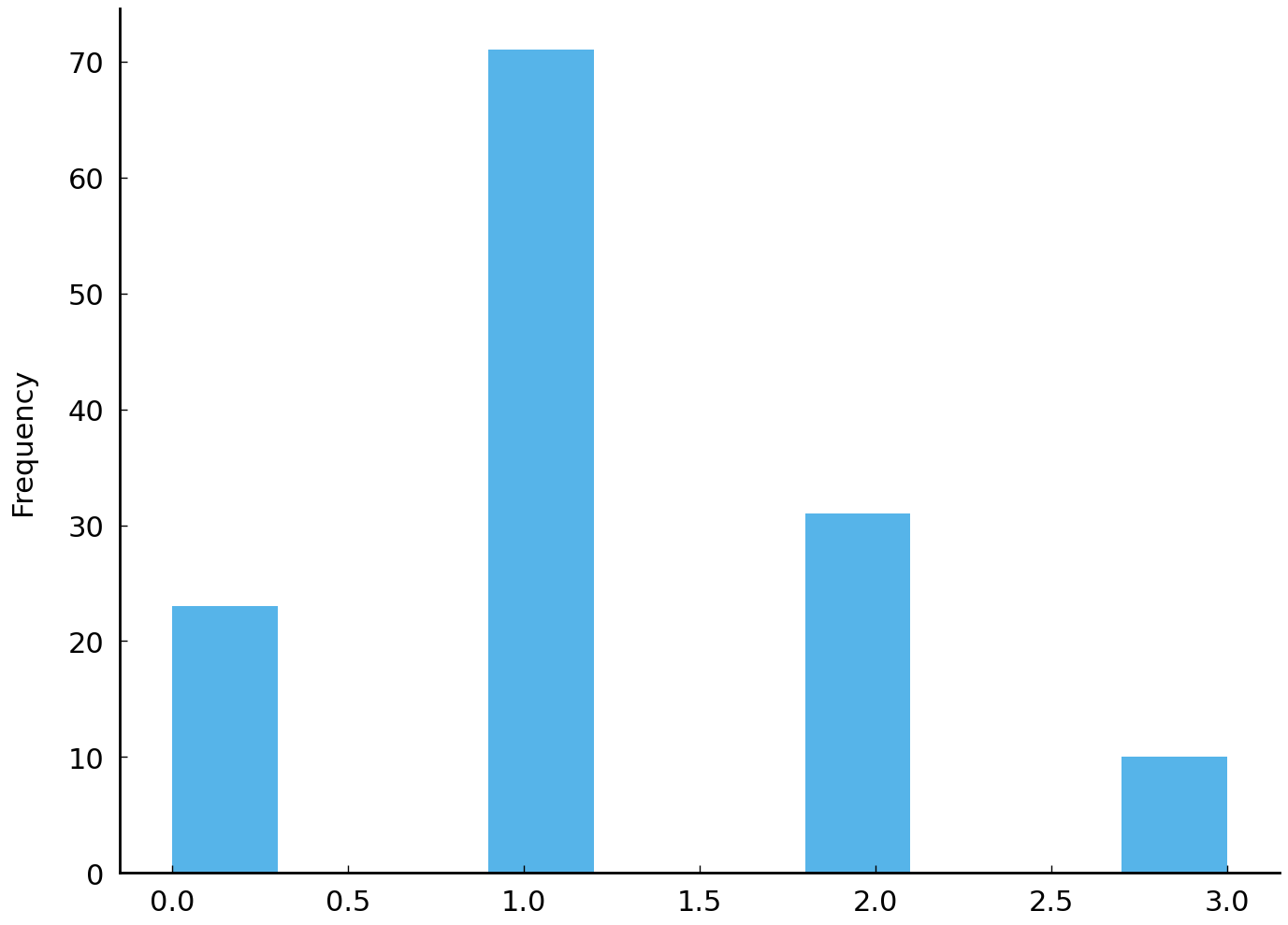
Although we can discern a tendency towards a higher turnover rate in modern times, the annual turnover visualization does not provide us with an easily interpretable picture. In order to make such visual intuitions more clear and to test their validity, we can employ a smoothing function, which attempts to capture important patterns in our data, while leaving out noise. A relatively simple smoothing function is called “moving average” or “rolling mean”. Simply put, this smoothing function computes the average of the previous \(w\) data points for each data point in the collection. For example, if \(w=5\) and the current data point is from the year 2000, we take the average turnover of the previous five years. Pandas implements a variety of “rolling” functions through the method Series.rolling(). This method’s argument window allows the user to specify the window size, i.e. the previous \(w\) data points. By subsequently calling the method Series.mean() on top of the results yielded by Series.rolling(), we obtain a rolling average of our data. Consider the following code block, in which we set the window size to 25:
girl_rm = girl_turnover.rolling(25).mean()
ax = girl_rm.plot(title="Moving average turnover (girls; window = 25)")
ax.set_ylabel("Absolute turnover");
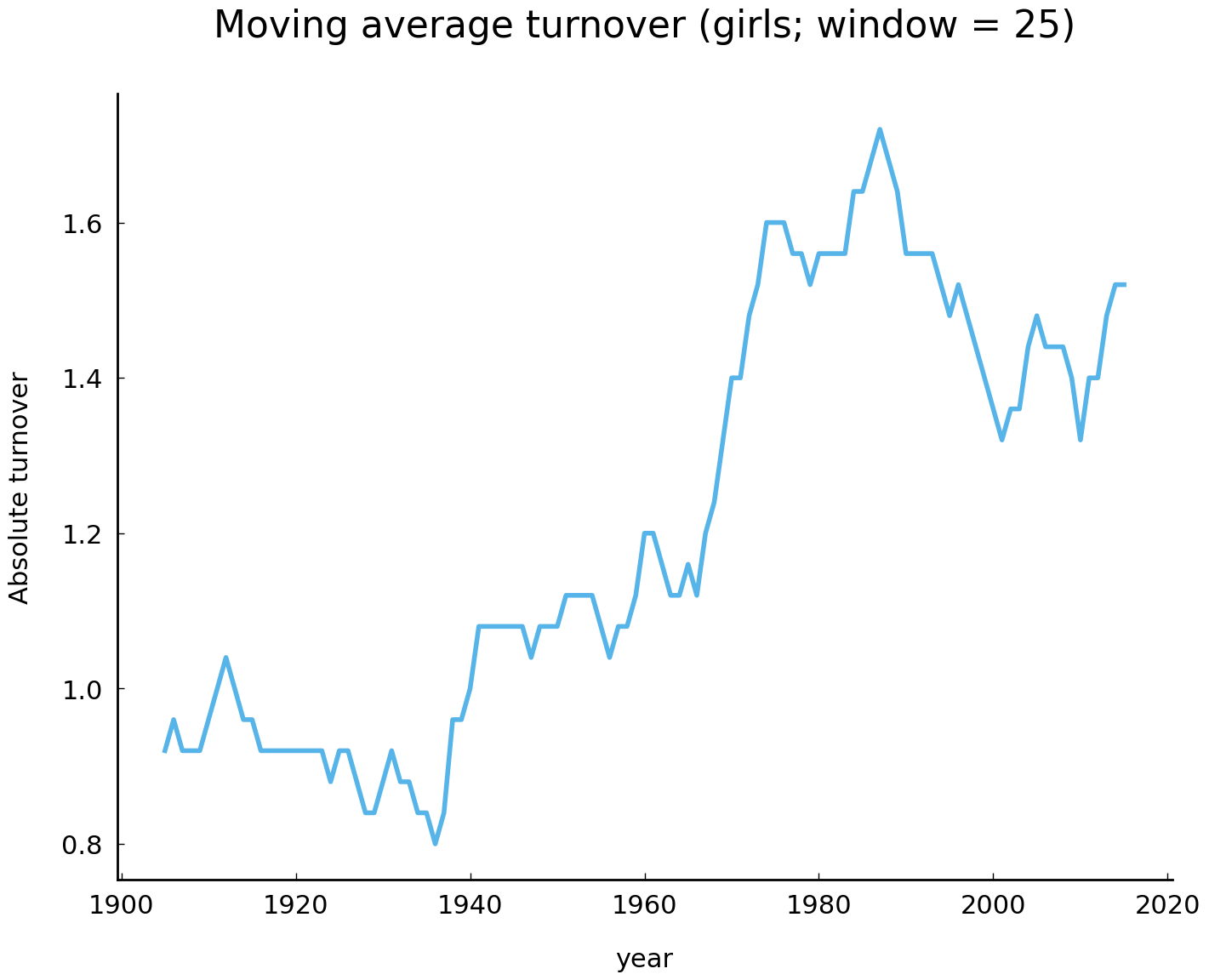
The resulting visualization confirms our intuition, as we can observe a clear increase of the turnover in modern times. Is there a similar accelerating rate of change in the names given to boys?
boy_rm = boy_turnover.rolling(25).mean()
ax = boy_rm.plot(title="Moving average turnover (boys; window = 25)")
ax.set_ylabel("Absolute turnover");
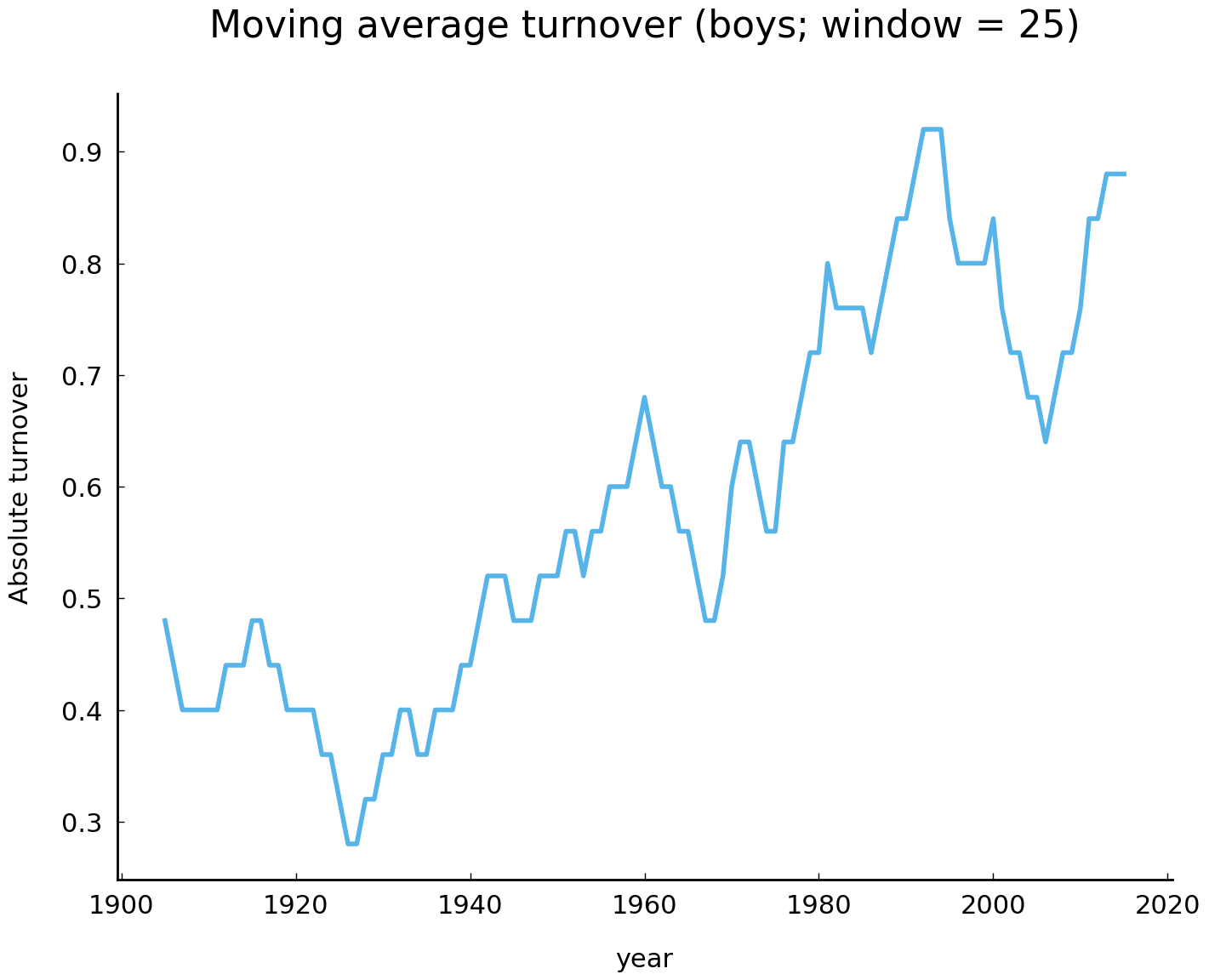
The rolling average visualization of boy turnovers suggests that there is a similar acceleration. Our analysis thus seems to provide additional evidence for Lieberson [2000]’s claim that the rate of change in the leading names given to children has increased over the past two centuries. In what follows, we will have a closer look at how the practice of naming children in the United States has changed over the course of the past two centuries.
Changing Naming Practices#
In the previous section, we identified a rapid acceleration of the rate of change in the leading names given to children in the United States. In this section, we shed light on some specific changes the naming practice has undergone, and also on some intriguing patterns of change. We will work our way through three small case studies, and demonstrate some of the more advanced functionality of the Pandas library along the way.
Increasing name diversity#
A development related to the rate acceleration in name changes is name diversification. It has been observed by various scholars that over the course of the past two centuries more and more names came into use, while at the same time, the most popular names were given to less and less children [Lieberson, 2000]. In this section, we attempt to back up these two claims with some empirical evidence.
The first claim can be addressed by investigating the type-token ratio of names as it progresses through time. The annual type-token ratio is computed by dividing the number of unique names occurring in a particular year (i.e., the type frequency) by the sum of their frequencies (i.e., the token frequency). For each year, our data set provides the frequency of occurrence of all unique names occurring at least five times in that year. Computing the type-token ratio, then, can be accomplished by dividing the number of rows by the sum of the names’ frequencies. The following function implements this computation:
def type_token_ratio(frequencies):
"""Compute the type-token ratio of the frequencies."""
return len(frequencies) / frequencies.sum()
The next step is to apply the function type_token_ratio() to the annual name records for both sexes. Executing the following code block yields the visualization of the type-token ratio for girl names over time.
ax = df.loc[df['sex'] == 'F'].groupby(level=0)['frequency'].apply(type_token_ratio).plot();
ax.set_ylabel("type-token ratio");
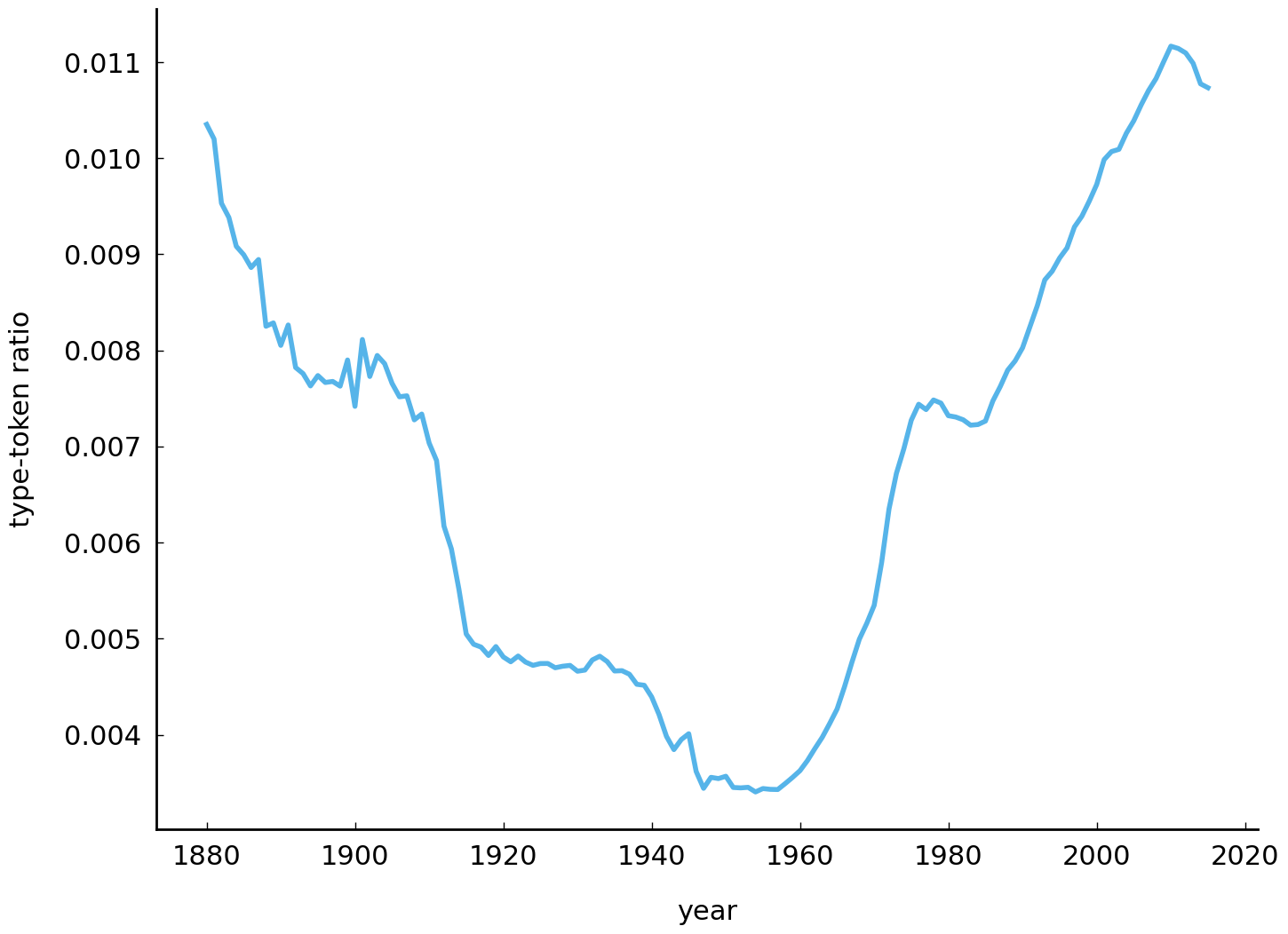
Let’s break up this long and complex line. First, using df.loc[df['sex'] == 'F'], we
select all rows with names given to women. Second, we split the yielded data set into
annual groups using groupby(level=0) (recall that the first level of the index, level 0,
corresponds to the years of the rows). Subsequently, we apply the function type_token_ratio() to each of these annual sub-datasets. Finally, we call the method plot() to create a line graph of the computed type-token ratios. Using a simple for loop, then, we can create a similar visualization with the type-token ratios for both girls and boys:
import matplotlib.pyplot as plt
# create an empty plot
fig, ax = plt.subplots()
for sex in ['F', 'M']:
counts = df.loc[df['sex'] == sex, 'frequency']
tt_ratios = counts.groupby(level=0).apply(type_token_ratio)
# Use the same axis to plot both sexes (i.e. ax=ax)
tt_ratios.plot(label=sex, legend=True, ax=ax)
ax.set_ylabel("type-token ratio");
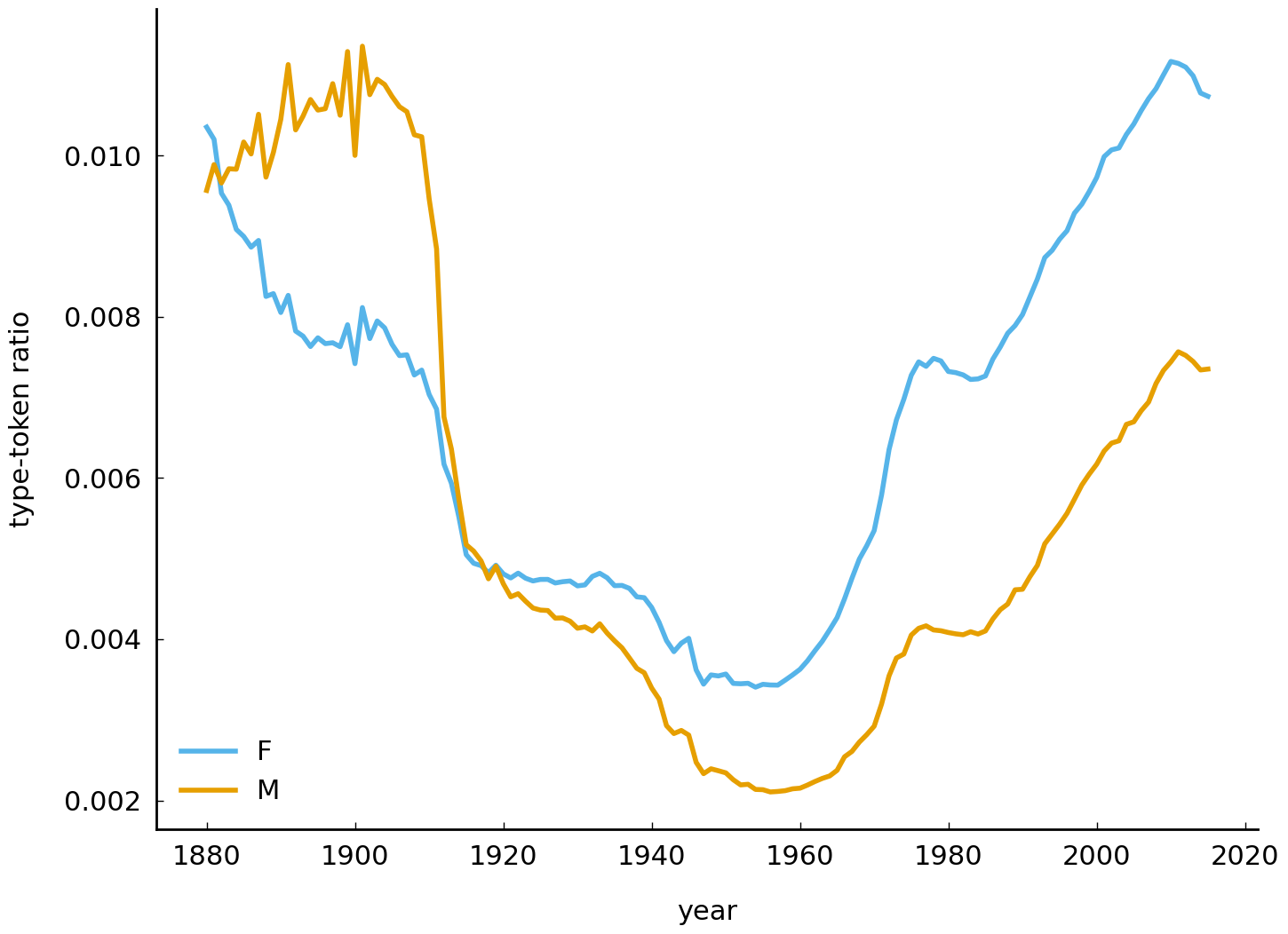
At first glance, the visualization above seems to run counter to the hypothesis of name diversification. After all, the type-ratio remains relatively high until the early 1900s, and it is approximately equal to modern times. Were people as creative name givers in the beginning of the twentieth century as they are today? No, they were not. To understand the relatively high ratio in the beginning of the twentieth century, it should be taken into account that the dataset misses many records from before 1935, when the Social Security Number system was introduced in the United States. Thus, the peaks in type-token ratio at the beginning of the twentieth century essentially represent an artifact of the data. After 1935, the data are more complete and more reliable. Starting in the 1960s, we can observe a steady increase of the type-token ratio, which is more in line with the hypothesis of increasing diversity.
Let us now turn to the second diversity related development: can we observe a decline in the frequency of use of the most popular names? Addressing this question requires us to compute the relative frequency of each name per year, and, subsequently, to take the highest relative frequency from a particular year. Consider the following code block and its corresponding visualization below:
def max_relative_frequency(frequencies):
return (frequencies / frequencies.sum()).max()
# create an empty plot
fig, ax = plt.subplots()
for sex in ['F', 'M']:
counts = df.loc[df['sex'] == sex, 'frequency']
div = counts.groupby(level=0).apply(max_relative_frequency)
div.plot(label=sex, legend=True, ax=ax)
ax.set_ylabel("Relative frequency");
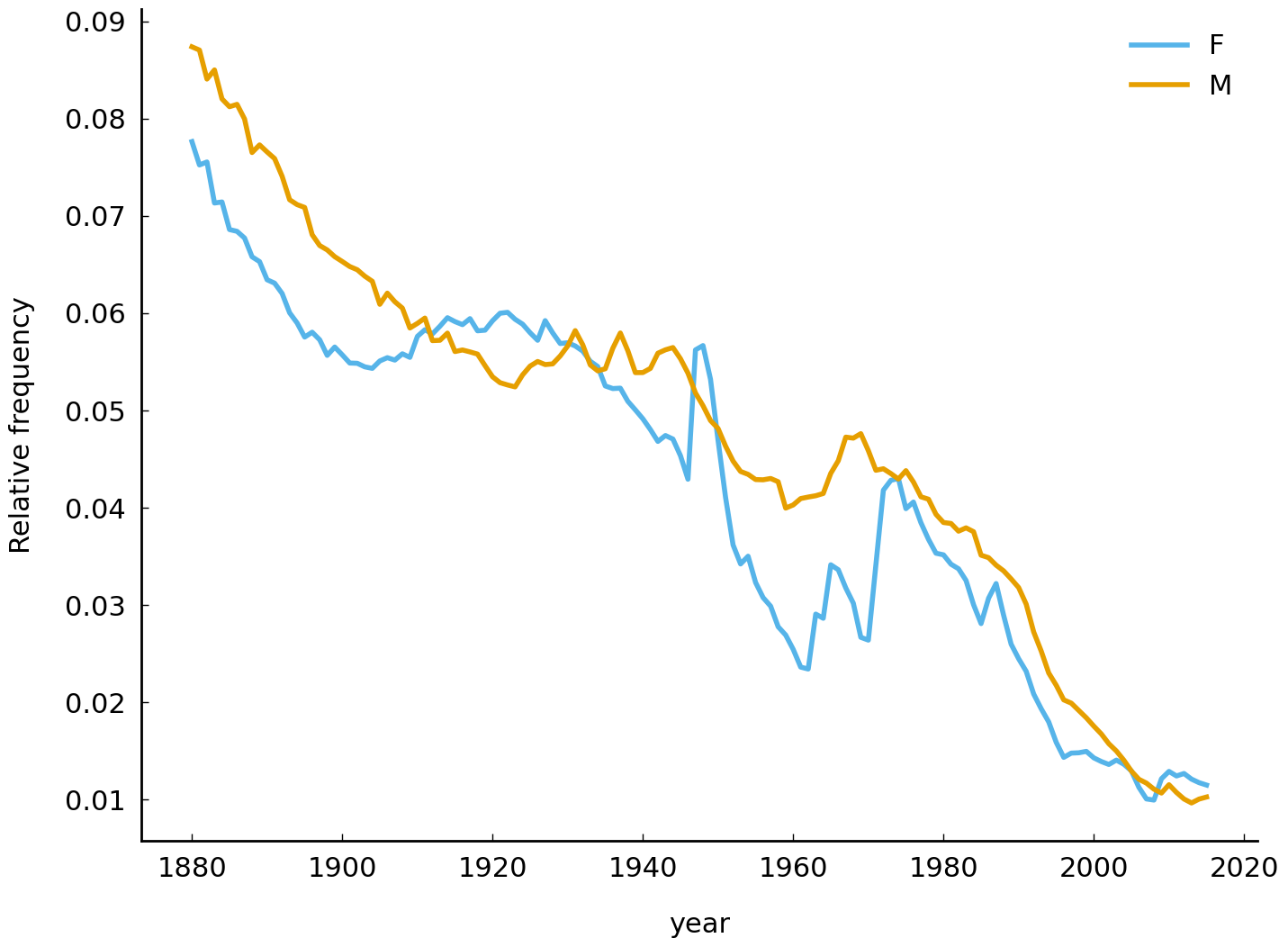
As before, we construct annual data sets for both sexes. The maximum relative frequency is computed by first calculating relative frequencies (frequencies / frequencies.sum()), and, subsequently, finding the maximum in the resulting vector of proportions via the method Series.max(). The results unequivocally indicate a decline in the relative frequency of the most popular names, which serves as additional evidence to the diversity hypothesis.
(sec-working-with-data-name-ending-bias)
A bias for names ending in n?#
It has been noted at various occasions that one of the most striking changes in the practice of name giving is the explosive rise in the popularity of boy names ending with the letter n. In this section, we will demonstrate how to employ Python and the Pandas library to visualize this development. Before we discuss the more technical details, let us first pause for a moment and try to come up with a more abstract problem description.
Essentially, we aim to construct annual frequency distributions of name-final letters. Take the following set of names as an example: John, William, James, Charles, Joseph, Thomas, Henry, Nathan. To compute a frequency distribution over the final letters for this set of names, we count how often each unique final letter occurs in the set. Thus, the letter n, for example, occurs twice, and the letter y occurs once. Computing a frequency distribution for all years in the collections, then, allows us to investigate any possible trends in these distributions.
Computing these frequency distributions involves the following two steps. The first step is to extract the final letter of each name in the dataset. Subsequently, we compute a frequency distribution over these letters per year. Before addressing the first problem, we first create a new Series object representing all boy names in the dataset:
boys_names = df.loc[df['sex'] == 'M', 'name']
boys_names.head()
year
1880 John
1880 William
1880 James
1880 Charles
1880 George
Name: name, dtype: object
The next step is to extract the final character of each name in this Series object. In order to do so, we could resort to a simple for loop, in which we extract all final letters and ultimately construct a new Series object. It must be stressed, however, that iterating over DataFrame or Series objects with Python for loops is rather inefficient and slow. When working with Pandas objects (and NumPy objects alike), a more efficient and faster solution almost always exists. In fact, whenever tempted to employ a for loop on a DataFrame, Series, or NumPy’s ndarray, one should attempt to reformulate the problem at hand in terms of “vectorized operations”. Pandas provides a variety of ‘vectorized string functions’ for Series and Index objects, including, but not limited to, a capitalization function (Series.str.capitalize()), a function for finding substrings (Series.str.find()), and a function for splitting strings (Series.str.split()). To lowercase all names in boys_names we write the following:
boys_names.str.lower().head()
year
1880 john
1880 william
1880 james
1880 charles
1880 george
Name: name, dtype: object
Similarly, to extract all names containing an o as first vowel, we could use a regular expression and write something like:
boys_names.loc[boys_names.str.match('[^aeiou]+o[^aeiou]', case=False)].head()
year
1880 John
1880 Joseph
1880 Thomas
1880 Robert
1880 Roy
Name: name, dtype: object
The function Series.str.get(i) extracts the element at position i for each element in a Series or Index object. To extract the first letter of each name, for example, we write:
boys_names.str.get(0).head()
year
1880 J
1880 W
1880 J
1880 C
1880 G
Name: name, dtype: object
Similarly, retrieving the final letter of each name involves calling the function with -1 as argument:
boys_coda = boys_names.str.get(-1)
boys_coda.head()
year
1880 n
1880 m
1880 s
1880 s
1880 e
Name: name, dtype: object
Now that we have extracted the final letter of each name in our dataset, we can move on to the next task, which is to compute a frequency distribution over these letters per year. Similar to before, we can split the data into annual groups by employing the Series.groupby() method on the index of boys_coda. Subsequently, the method Series.value_counts() is called for each of these annual subsets, yielding frequency distributions over their values. By supplying the argument normalize=True, the computed frequencies are normalized within the range of 0 to 1. Consider the following code block:
boys_fd = boys_coda.groupby('year').value_counts(normalize=True)
boys_fd.head()
year name
1880 n 0.181646
e 0.156102
s 0.098392
y 0.095553
d 0.080416
Name: name, dtype: float64
This final step completes the computation of the annual frequency distributions over the name-final letters. The label-location based indexer Series.loc enables us to conveniently select and extract data from these distributions. To select the frequency distribution for the year 1940, for example, we write the following:
boys_fd.loc[1940].sort_index().head()
name
a 0.029232
b 0.002288
c 0.004575
d 0.074479
e 0.164718
Name: name, dtype: float64
Similarly, to select the relative frequency of the letters n, p, and r in 1960, we write:
boys_fd.loc[[(1960, 'n'), (1960, 'p'), (1960, 'r')]]
year name
1960 n 0.190891
p 0.003705
r 0.046851
Name: name, dtype: float64
While convenient for selecting data, being a Series object with more than one index (represented in Pandas as a MultiIndex) is less convenient for doing time series analyses for each of the letters. A better representation would be a DataFrame object with columns identifying unique name-final letters and the index representing the years corresponding to each row. To “reshape” the Series into this form, we can employ the Series.unstack() method:
boys_fd = boys_fd.unstack()
boys_fd.head()
| name | a | b | c | d | e | f | g | h | i | j | ... | q | r | s | t | u | v | w | x | y | z |
|---|---|---|---|---|---|---|---|---|---|---|---|---|---|---|---|---|---|---|---|---|---|
| year | |||||||||||||||||||||
| 1880 | 0.029328 | 0.006623 | 0.006623 | 0.080416 | 0.156102 | 0.006623 | 0.007569 | 0.032167 | 0.003784 | NaN | ... | NaN | 0.068117 | 0.098392 | 0.060549 | 0.002838 | 0.000946 | 0.006623 | 0.003784 | 0.095553 | 0.002838 |
| 1881 | 0.027108 | 0.006024 | 0.008032 | 0.076305 | 0.148594 | 0.005020 | 0.012048 | 0.033133 | 0.003012 | NaN | ... | NaN | 0.072289 | 0.098394 | 0.068273 | 0.002008 | 0.001004 | 0.006024 | 0.005020 | 0.095382 | 0.001004 |
| 1882 | 0.025501 | 0.006375 | 0.006375 | 0.080146 | 0.166667 | 0.007286 | 0.008197 | 0.033698 | 0.002732 | NaN | ... | NaN | 0.067395 | 0.093807 | 0.062842 | 0.000911 | 0.000911 | 0.007286 | 0.004554 | 0.100182 | 0.002732 |
| 1883 | 0.028183 | 0.004859 | 0.006803 | 0.082604 | 0.158406 | 0.006803 | 0.008746 | 0.030126 | 0.001944 | NaN | ... | NaN | 0.066084 | 0.099125 | 0.062196 | 0.001944 | 0.000972 | 0.008746 | 0.004859 | 0.094266 | 0.000972 |
| 1884 | 0.028444 | 0.008889 | 0.006222 | 0.080000 | 0.155556 | 0.005333 | 0.007111 | 0.031111 | 0.001778 | NaN | ... | NaN | 0.073778 | 0.097778 | 0.061333 | 0.001778 | 0.000889 | 0.006222 | 0.003556 | 0.100444 | 0.002667 |
5 rows × 26 columns
As can be observed, Series.unstack() unstacks or pivots the name level of the index of boys_fd to a column axis. The method thus produces a new DataFrame object with the innermost level of the index (i.e., the name-final letters) as column labels and the outermost level (i.e., the years) as row indexes. Note that the new DataFrame object contains NaN values, which indicate missing data. These NaN values are the result of transposing the Series to a DataFrame object. The Series representation only stores the frequencies of name-final letters observed in a particular year. However, since a DataFrame is essentially a matrix, it is required to specify the contents of each cell, and thus, to fill each combination of year and name-final letter. Pandas uses the default value NaN to fill missing cells. Essentially, the NaN values in our data frame represent name-final letters that do not occur in a particular year. Therefore, it makes more sense to represent these values as zeros. Converting NaN values to a different representation can be accomplished with the DataFrame.fillna() method. In the following code block, we fill the NaN values with zeros:
boys_fd = boys_fd.fillna(0)
The goal of converting our Series object into a DataFrame was to more conveniently plot time series of the individual letters. Executing the following code block yields a time series plot for eight interesting letters (i.e., columns) in boys_fd (we leave it as an exercise to the reader to plot the remaining letters):
import matplotlib.pyplot as plt
fig, axes = plt.subplots(
nrows=2, ncols=4, sharey=True, figsize=(12, 6))
letters = ["a", "d", "e", "i", "n", "o", "s", "t"]
axes = boys_fd[letters].plot(
subplots=True, ax=axes, title=letters, color='C0', grid=True, legend=False)
# The X-axis of each subplot is labeled with 'year'.
# We remove those and add one main X-axis label
for ax in axes.flatten():
ax.xaxis.label.set_visible(False)
fig.text(0.5, 0.04, "year", ha="center", va="center", fontsize="x-large")
# Reserve some additional height for space between subplots
fig.subplots_adjust(hspace=0.5);
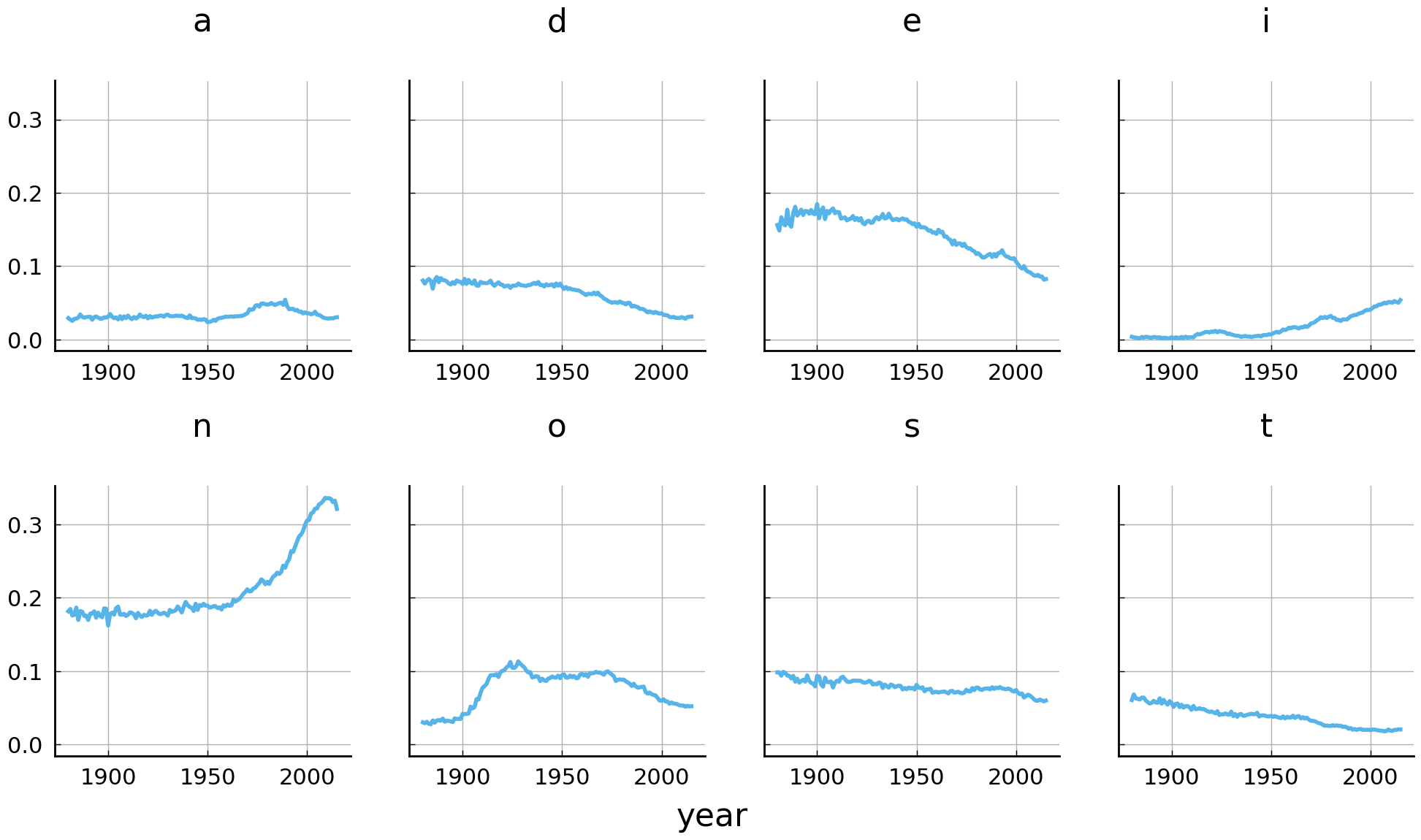
Before interpreting these plots, let us first explain some of the parameters used to
create the figure. Using pyplot.subplots(), we create a figure and a set of subplots. The subplots are spread over two rows (nrows=2) and four columns (ncols=4). The parameter sharey=True indicates that all subplots should share the Y-axis (i.e., have the same limits) and sets some Y-axis labels to invisible. The subplots are populated by calling the plot() method of boys_fd. To do so, the parameter subplots need to be set to True, to ensure that each variable (i.e. column) is visualized in a separate plot. By specifying the ax parameter, we tell Pandas to draw the different graphs in the constructed subplots (i.e., ax=axes). Finally, each subplot obtains its own title, when a list of titles is provided as argument to the title parameter. The remaining lines of code help to clean up the graph.
Several observations can be made from the figure above. First and foremost, the time series visualization of the usage frequency of the name-final letter n confirms the suggested explosive rise in the popularity of boys’ names ending with the letter n. Over the years, the numbers gradually increase before they suddenly take off in the 1990s and 2000s. A second observation to be made is the steady decrease of the name-final letter e as well as the letter d. Finally, we note a relatively sudden disposition for the letter i in the late 1990s.
Unisex names in the United States#
In this last section, we will map out the top unisex names in the dataset (for a discussion of the evolution of unisex names, see Barry and Harper [1982]). Some names, such as Frank or Mike, are and have been predominantly given to boys, while others are given to both men and women. The goal of this section is to create a visualization of the top n unisex names, which depicts how the usage ratio between boys and girls changes over time for each of these names. Creating this visualization requires some relatively advanced use of the Pandas library. But before we delve into the technical details, let us first settle down on what is meant by “the n most unisex names”. Arguably, the unisex degree of a name can be defined in terms of its usage ratio between boys and girls. A name with a 50-50 split appears to be more unisex than a name with a 5-95 split. Furthermore, names that retain a 50-50 split over the years are more ambiguous as to whether they refer to boys or girls than names with strong fluctuations in their usage ratio.
The first step is to determine which names alternate between boys and girls at all. The method DataFrame.duplicated() can be employed to filter duplicate rows of a DataFrame object. By default, the method searches for exact row duplicates, i.e., two rows are considered to be duplicates if they have all values in common. By supplying a value to the argument subset, we instruct the method to only consider one or a subset of columns for identifying duplicate rows. As such, by supplying the value 'name' to subset, we can retrieve the rows that occur multiple times in a particular year. Since names are only listed twice if they occur with both sexes, this method provides us with a list of all unisex names in a particular year. Consider the following lines of code:
d = df.loc[1910]
duplicates = d[d.duplicated(subset='name')]['name']
duplicates.head()
year
1910 John
1910 James
1910 William
1910 Robert
1910 George
Name: name, dtype: object
Having a way to filter unisex names, we can move on to the next step, which is to compute the usage ratio of the retrieved unisex names between boys and girls. To compute this ratio, we need to retrieve the frequency of use for each name with both sexes. By default, DataFrame.duplicated() marks all duplicates as True except for the first occurrence. This is expected behavior if we want to construct a list of duplicate items. For our purposes, however, we require all duplicates, because we need the usage frequency of both sexes to compute the usage ratio. Fortunately, the method DataFrame.duplicated() provides the argument keep, which, when set to False, ensures that all duplicates are marked True:
d = d.loc[d.duplicated(subset='name', keep=False)]
d.sort_values('name').head()
| name | sex | frequency | |
|---|---|---|---|
| year | |||
| 1910 | Abbie | M | 8 |
| 1910 | Abbie | F | 79 |
| 1910 | Addie | M | 8 |
| 1910 | Addie | F | 495 |
| 1910 | Adell | M | 6 |
We now have all the necessary data to compute the usage ratio of each unisex name. However, it is not straightforward to compute this number given the way the table is currently structured. This problem can be resolved by pivoting the table using the previously discussed DataFrame.pivot_table() method:
d = d.pivot_table(values='frequency', index='name', columns='sex')
d.head()
| sex | F | M |
|---|---|---|
| name | ||
| Abbie | 79 | 8 |
| Addie | 495 | 8 |
| Adell | 86 | 6 |
| Afton | 14 | 6 |
| Agnes | 2163 | 13 |
Computing the final usage ratios, then, is conveniently done using vectorized operations:
(d['F'] / (d['F'] + d['M'])).head()
name
Abbie 0.908046
Addie 0.984095
Adell 0.934783
Afton 0.700000
Agnes 0.994026
dtype: float64
We need to repeat this procedure to compute the unisex usage ratios for each year in the collection. This can be achieved by wrapping the necessary steps into a function, and, subsequently, employ the “groupby-then-apply” combination. Consider the following code block:
def usage_ratio(df):
"""Compute the usage ratio for unisex names."""
df = df.loc[df.duplicated(subset='name', keep=False)]
df = df.pivot_table(values='frequency', index='name', columns='sex')
return df['F'] / (df['F'] + df['M'])
d = df.groupby(level=0).apply(usage_ratio)
d.head()
year name
1880 Addie 0.971631
Allie 0.772059
Alma 0.951890
Alpha 0.812500
Alva 0.195402
dtype: float64
We can now move on to creating a visualization of the unisex ratios over time. The goal is to create a simple line graph for each name, which reflects the usage ratio between boys and girls throughout the twentieth century. Like before, creating this visualization will be much easier if we convert the current Series object into a DataFrame with columns identifying all names, and the index representing the years. The Series.unstack() method can be used to reshape the series into the desired format:
d = d.unstack(level='name')
d.tail()
| name | Aaden | Aadi | Aadyn | Aalijah | Aaliyah | Aamari | Aamir | Aaren | Aarian | Aarin | ... | Zuriel | Zyah | Zyair | Zyaire | Zyan | Zyian | Zyien | Zyion | Zyon | Zyree |
|---|---|---|---|---|---|---|---|---|---|---|---|---|---|---|---|---|---|---|---|---|---|
| year | |||||||||||||||||||||
| 2011 | NaN | NaN | NaN | 0.318182 | NaN | 0.428571 | NaN | NaN | NaN | NaN | ... | 0.131579 | NaN | 0.187500 | 0.154206 | 0.220779 | 0.571429 | NaN | 0.153153 | 0.155080 | NaN |
| 2012 | NaN | 0.081967 | NaN | 0.333333 | 0.998729 | NaN | NaN | NaN | 0.333333 | 0.187500 | ... | 0.244186 | NaN | 0.131148 | 0.177083 | 0.161290 | 0.470588 | NaN | 0.144737 | 0.257426 | NaN |
| 2013 | NaN | 0.078947 | NaN | 0.500000 | 0.997705 | 0.333333 | 0.042553 | NaN | 0.208333 | NaN | ... | 0.220930 | NaN | 0.138889 | 0.168269 | 0.260274 | NaN | NaN | 0.225352 | 0.147239 | 0.5 |
| 2014 | NaN | NaN | NaN | 0.363636 | 0.998975 | 0.400000 | NaN | NaN | 0.350000 | 0.166667 | ... | 0.313869 | NaN | 0.108108 | 0.123711 | 0.268657 | NaN | NaN | 0.197802 | 0.209790 | NaN |
| 2015 | NaN | NaN | NaN | 0.413793 | 0.998967 | 0.562500 | NaN | NaN | 0.380952 | NaN | ... | 0.246575 | 0.75 | 0.098592 | 0.107981 | 0.156250 | NaN | NaN | 0.094595 | 0.164773 | NaN |
5 rows × 9025 columns
There are 9,025 unisex names in the collection, but not all of them are ambiguous with respect to sex to the same degree. As stated before, names with usage ratios that stick around a 50-50 split between boys and girls appear to be the most unisex names. Ideally, we construct a ranking of the unisex names, which represents how close each name is to this 50-50 split. Such a ranking can be constructed by taking the following steps. First, we take the mean of the absolute differences between each name’s usage ratio for each year and 0.5. Second, we sort the yielded mean differences in ascending order. Finally, taking the index of this sorted list provides us with a ranking of names according to how unisex they are over time. The following code block implements this computation:
unisex_ranking = abs(d - 0.5).fillna(0.5).mean().sort_values().index
Note that after computing the absolute differences, remaining NaN values are filled with the value 0.5. These NaN values represent missing data that are penalized with the maximum absolute difference, i.e., 0.5. All that remains is to create our visualization. Given the way we have structured the data frame d, this can be accomplished by first indexing for the n most unisex names, and subsequently calling DataFrame.plot():
# Create a figure and subplots
fig, axes = plt.subplots(
nrows=2, ncols=4, sharey=True, sharex=True, figsize=(12, 6))
# Plot the time series into the subplots
names = unisex_ranking[:8].tolist()
d[names].plot(
subplots=True, color="C0", ax=axes, legend=False, title=names)
# Clean up some redundant labels and adjust spacing
for ax in axes.flatten():
ax.xaxis.label.set_visible(False)
ax.axhline(0.5, ls='--', color="grey", lw=1)
fig.text(0.5, 0.04, "year", ha="center", va="center", fontsize="x-large");
fig.subplots_adjust(hspace=0.5);
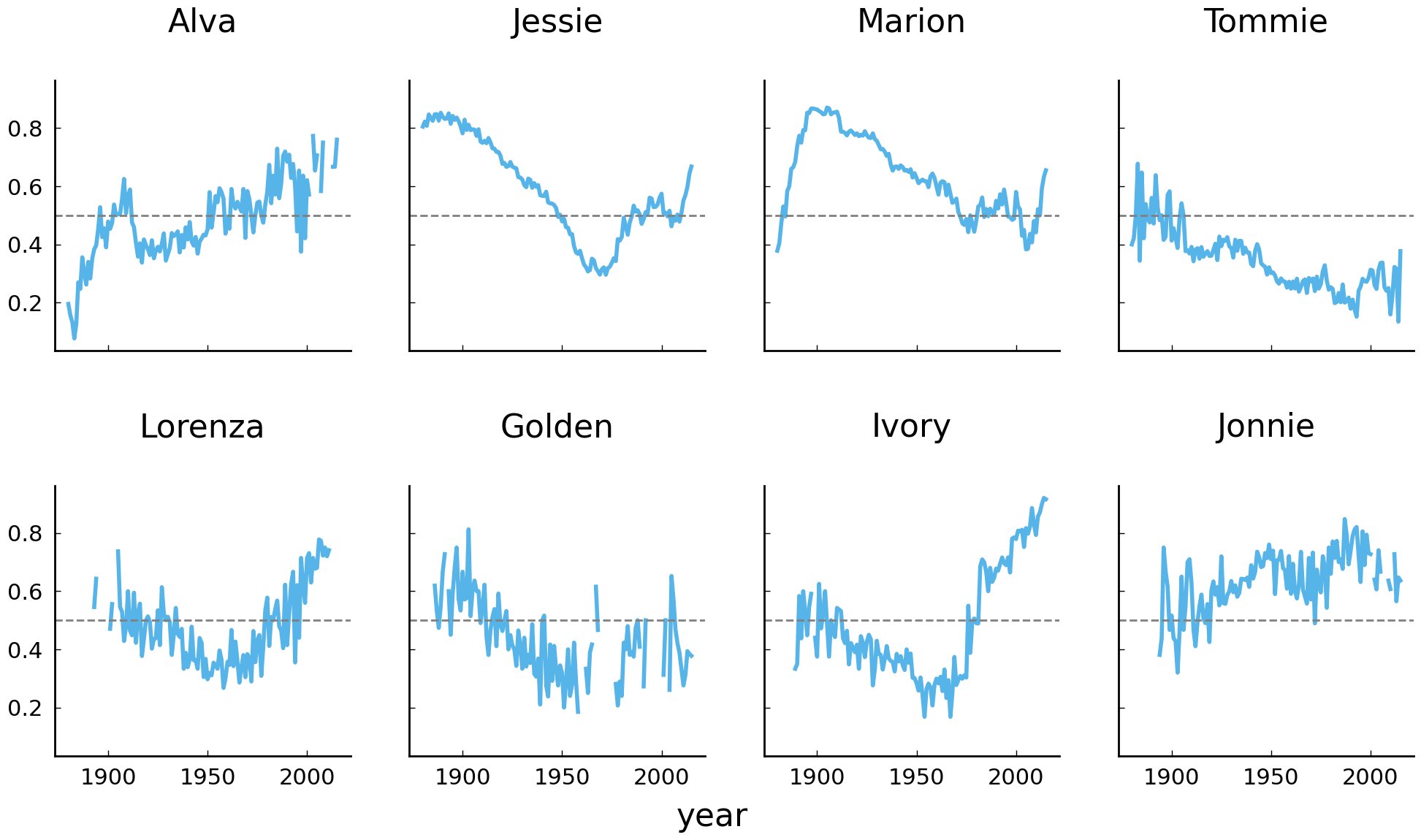
It is interesting to observe that the four most unisex names in the United States appear to be Alva, Jessie, Marion, and Tommie. As we go further down the list, the ratio curves become increasingly noisy, with curves going up and down. We can smooth these lines a bit by computing rolling averages over the ratios. Have a look at the following code block and its visualization below:
# Create a figure and subplots
fig, axes = plt.subplots(
nrows=2, ncols=4, sharey=True, sharex=True, figsize=(12, 6))
# Plot the time series into the subplots
d[names].rolling(window=10).mean().plot(
color='C0', subplots=True, ax=axes, legend=False, title=names);
# Clean up some redundant labels and adjust spacing
for ax in axes.flatten():
ax.xaxis.label.set_visible(False)
ax.axhline(0.5, ls='--', color="grey", lw=1)
fig.text(0.5, 0.04, "year", ha="center", va="center", fontsize="x-large");
fig.subplots_adjust(hspace=0.5);
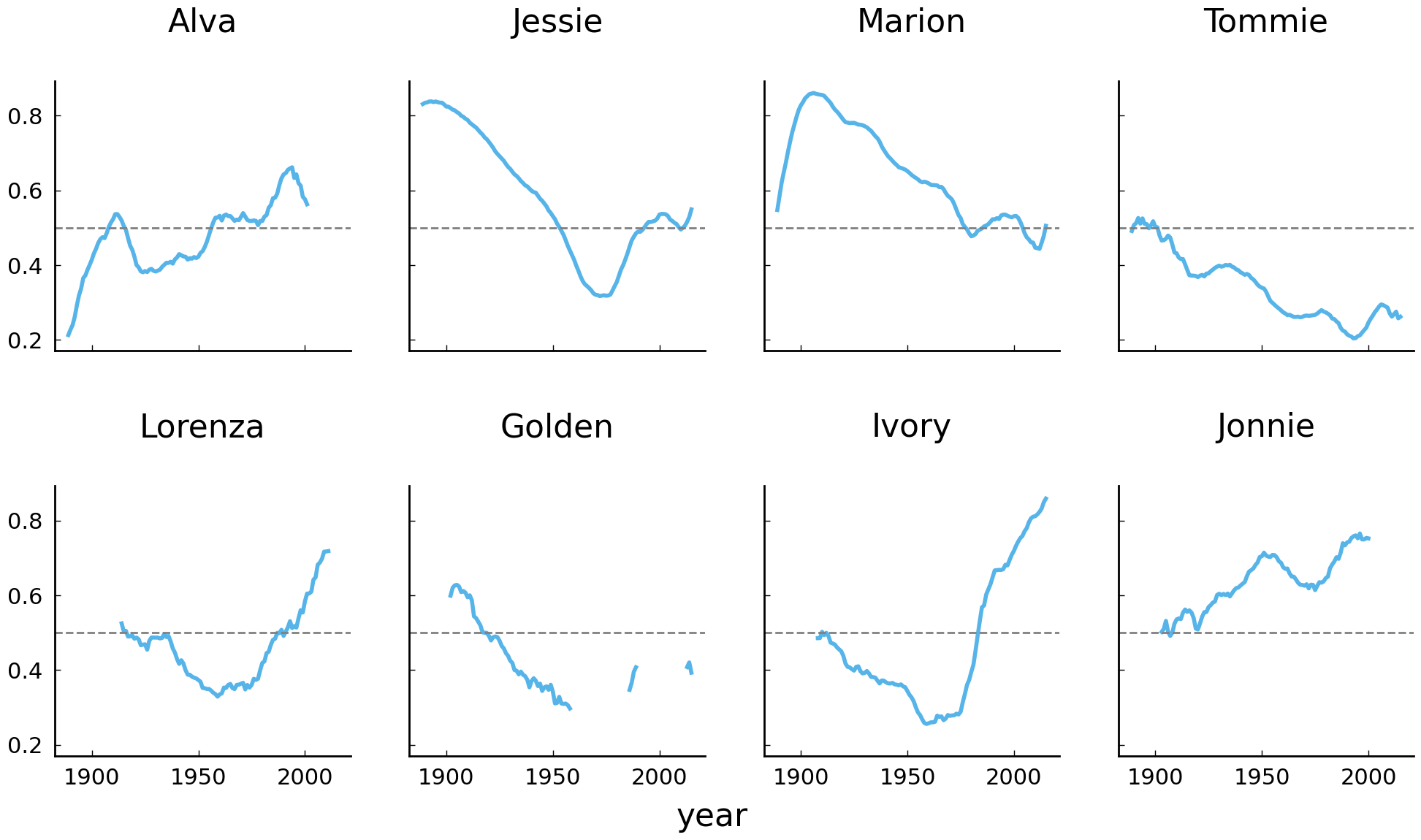
Conclusions and Further Reading#
In what precedes, we have introduced the Pandas library for doing data analysis with Python. On the basis of a case study on naming practices in the United States of America, we have shown how Pandas can be put to use to manipulate and analyze tabular data. Additionally, it was demonstrated how the time series and plotting functionality of the Pandas library can be employed to effectively analyze, visualize, and report long-term diachronic shifts in historical data. Efficiently manipulating and analyzing tabular data is a skill required in many quantitative data analyses, and this skill will be called on extensively in the remaining chapters. Needless to say, this chapter’s introduction to the library only scratches the surface of what Pandas can do. For a more thorough introduction, we refer the reader to the books Python for Data Analysis [McKinney, 2012] and Python Data Science Handbook [Vanderplas, 2016]. These texts describe in greater detail the underlying data types used by Pandas and offer more examples of common calculations involving tabular datasets.
Exercises#
Easy#
Reload the names dataset (
data/names.csv) with the year column as index. What is the total number of rows?Print the number of rows for boy names and the number of rows for girl names.
The method
Series.value_counts()computes a count of the unique values in aSeriesobject. Use this function to find out whether there are more distinct male or more distinct female names in the dataset.Find out how many distinct female names have a cumulative frequency higher than 100.
Moderate#
In section sec-working-with-data-name-ending-bias, we analyzed a bias in boys’ names ending in the letter n. Repeat that analysis for girls’ names. Do you observe any noteworthy trends?
Some names have been used for a long time. In this exercise we investigate which names were used both now and in the past. Write a function called
timespan(), which takes aSeriesobject as argument and returns the difference between theSeries’ maximum and minimum value (i.e.max(x) - min(x)). Apply this function to each unique name in the dataset, and print the five names with the longest timespan. (Hint: usegroupby(),apply(), andsort_values()).Compute the mean and maximum female and male name length (in characters) per year. Plot your results and comment on your findings.
Challenging#
Write a function which counts the number of vowel characters in a string. Which names have eight vowel characters in them? (Hint: use the function you wrote in combination with the
apply()method.) For the sake of simplicity, you may assume that the following characters unambiguously represent vowel characters:{'e', 'i', 'a', 'o', 'u', 'y'}.Calculate the mean usage in vowel characters in male names and female names in the entire dataset. Which gender is associated with higher average vowel usage? Do you think the difference counts as considerable? Try plotting the mean vowel usage over time. For this exercise, you do not have to worry about unisex names: if a name, for instance, occurs once as a female name and once as a male name, you may simply count it twice, i.e., once in each category.
Some initials are more productive than others and have generated a large number of distinct first names. In this exercise, we will visualize the differences in name generating productivity between initials.1 Create a scatter plot with dots for each distinct initial in the data (give points of girl names a different color than points of boy names). The Y-axis represents the total number of distinct names, and the X-axis represents the number of people carrying a name with a particular initial. In addition to simple dots, we would like to label each point with its corresponding initial. Use the function
plt.annotate()to do that. Next, create two subplots usingplt.subplots()and draw a similar scatter plot for the period between 1900 and 1920, and one for the period between 1980 and 2000. Do you observe any differences?
- 1
This exercise was inspired by a blog post by Gerrit Bloothooft and David Onland (see https://www.neerlandistiek.nl/2018/05/productieve-beginletters-van-voornamen/).